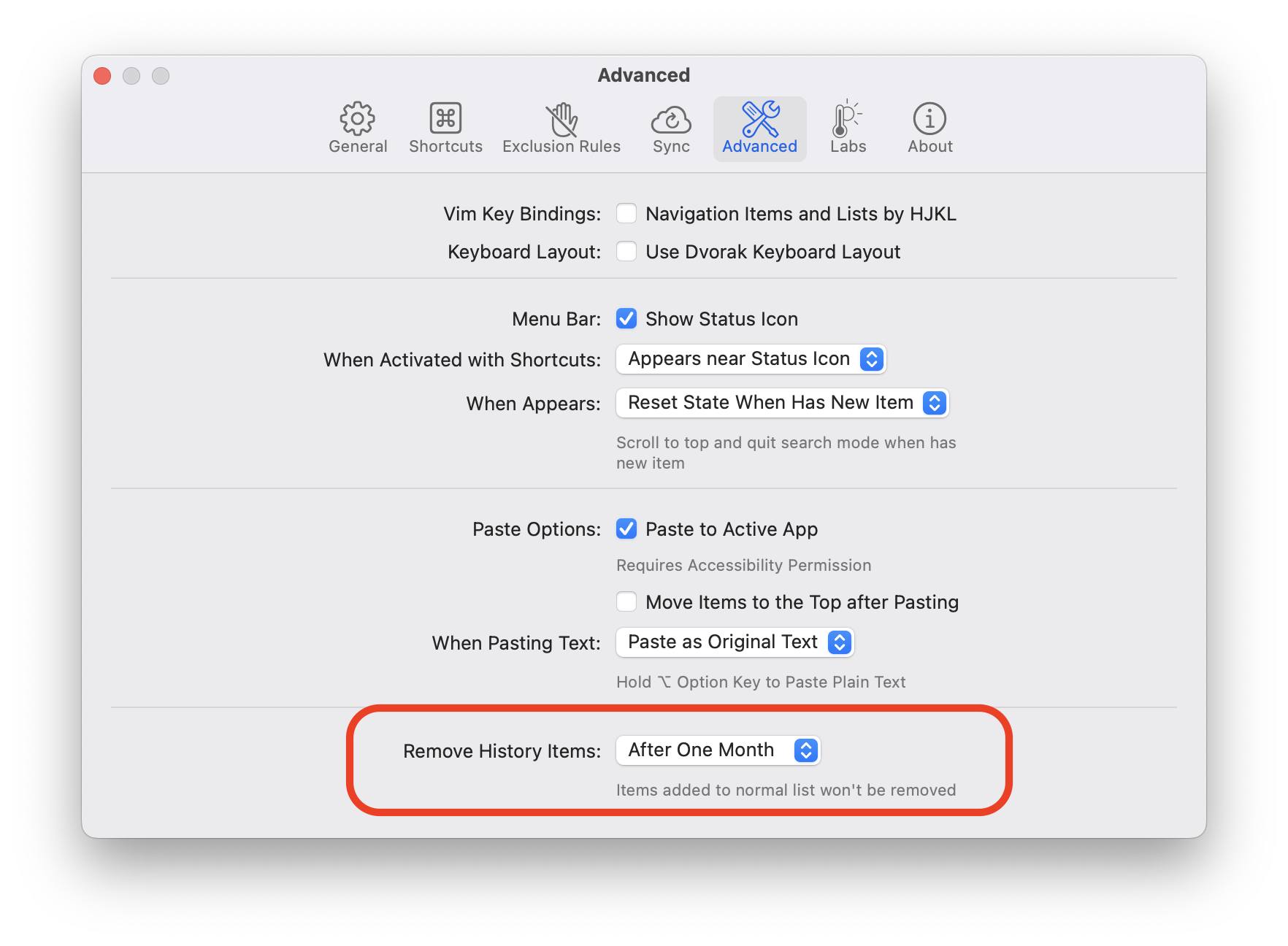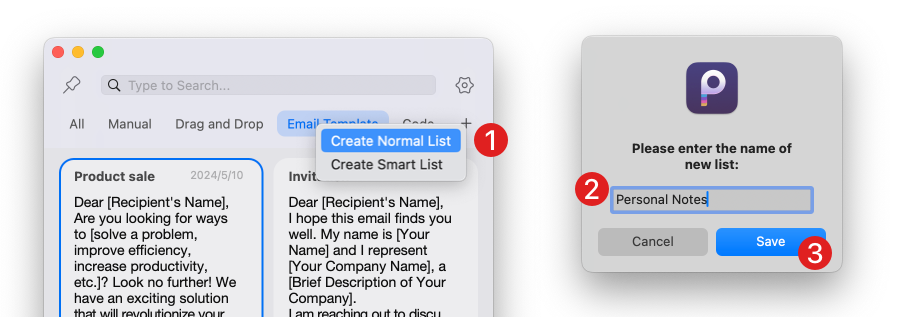
Keeping your frequently used snippets organized and easily accessible can significantly enhance your productivity. PasteNow, a powerful clipboard manager, allows you to create and manage lists for better organization. This tutorial will guide you through the steps to add your frequently used snippets to a normal list in PasteNow.
Organizing your snippets into lists helps you:
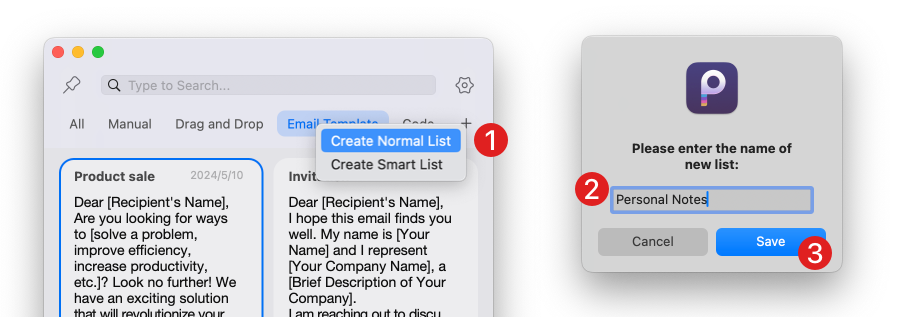
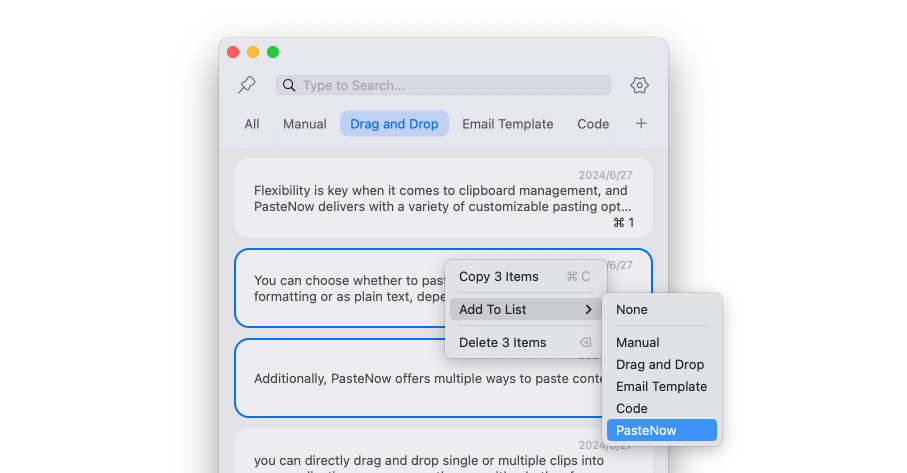
PasteNow automatically clears clipboard history before 1 month (this can be customized in settings). However, snippets added to a list will not be deleted. If you have some important content that you don’t want to lose, saving it to a list is a great way to ensure it remains easily accessible and secure. This feature provides a reliable method for keeping track of your crucial snippets without the worry of accidental deletion.