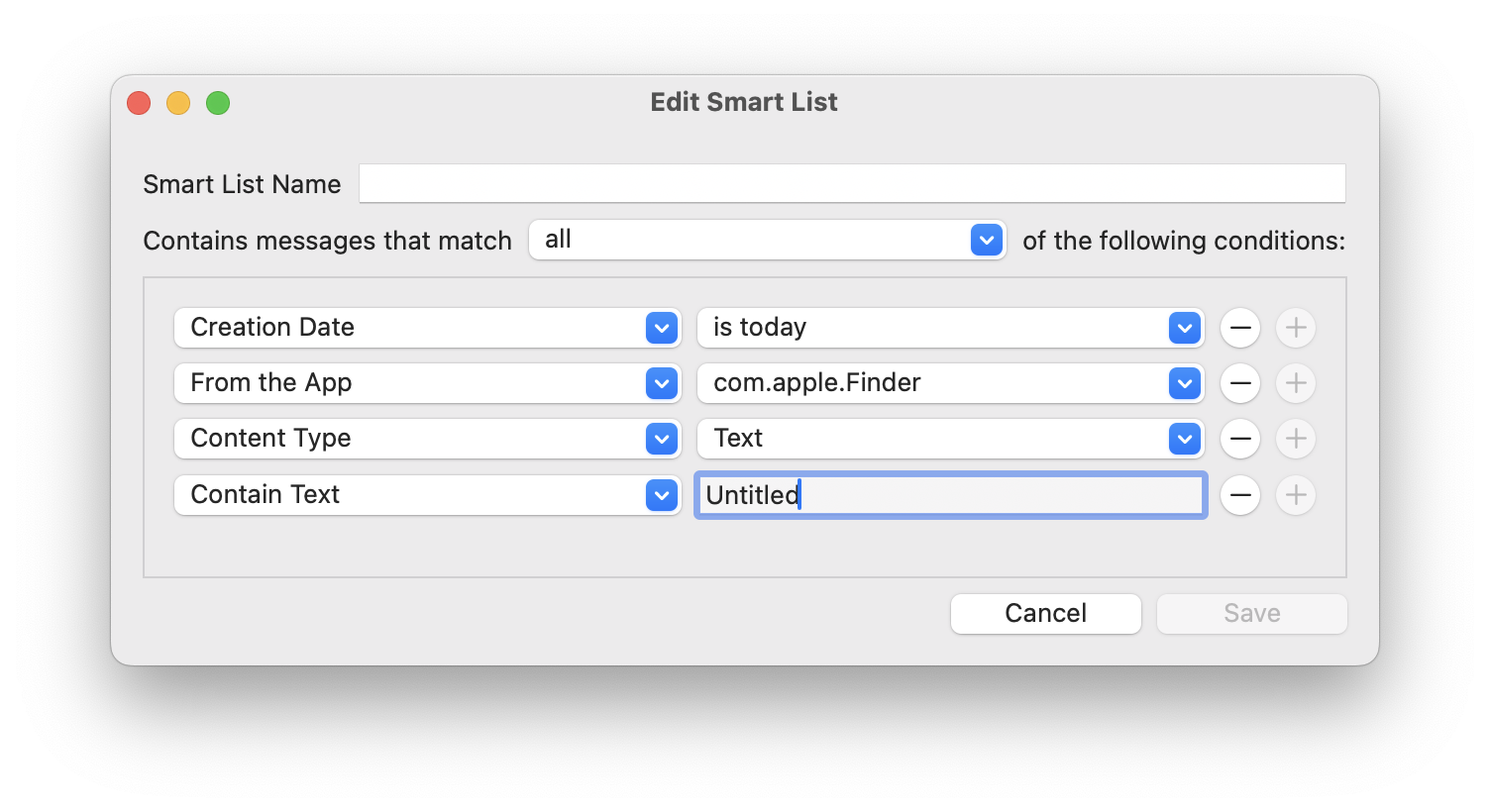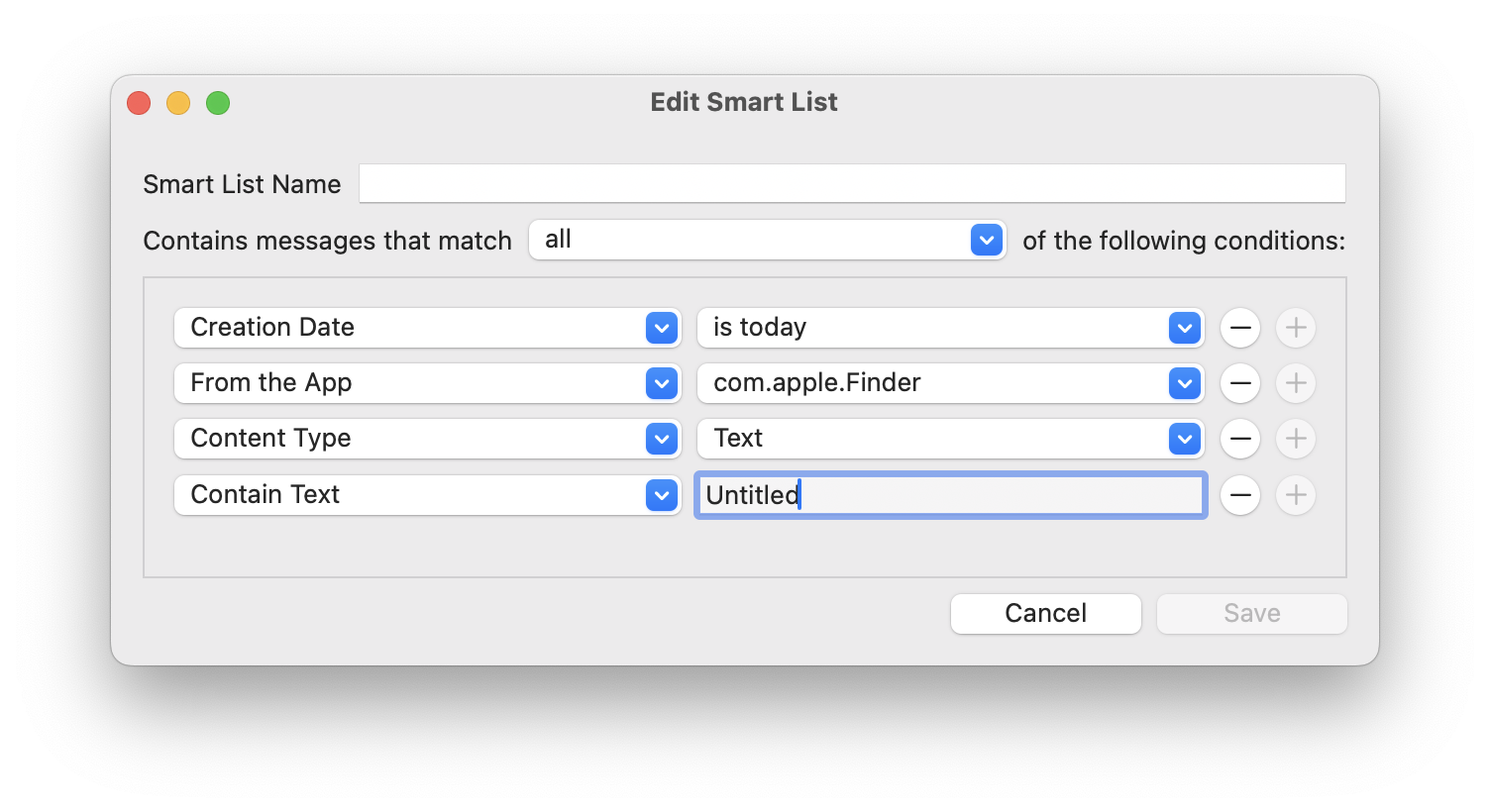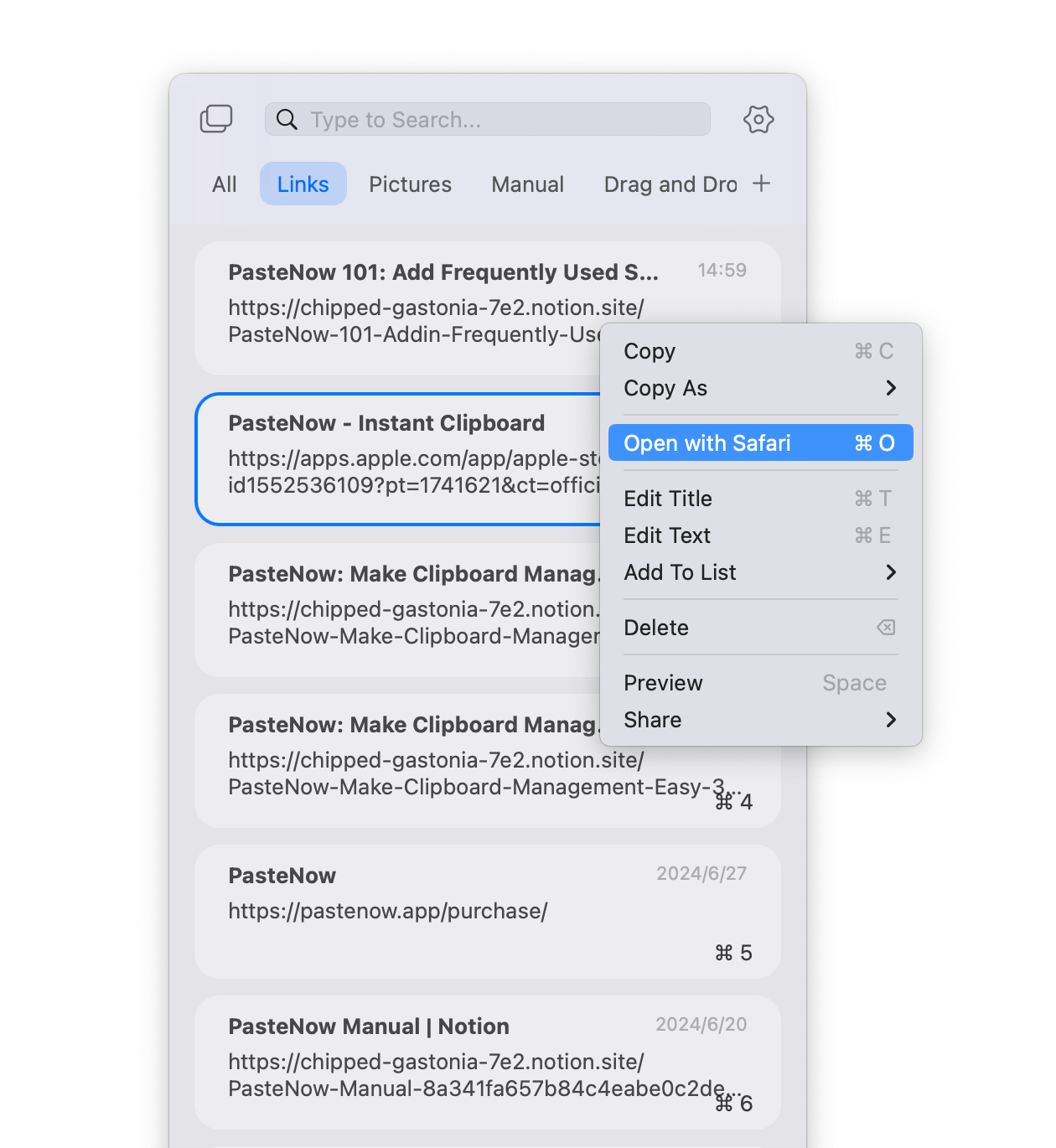One of the most powerful features of PasteNow is the Smart List, which acts as a filter to help you automatically categorize and manage different types of clipboard items. In this guide, we’ll introduce you to Smart Lists, explain their capabilities, and provide three practical use cases to help you get the most out of this feature.
What is Smart List
Smart Lists in PasteNow are dynamic lists that automatically filter and organize your clipboard items based on specific criteria you set. Instead of manually sorting your snippets, Smart Lists help you keep everything organized effortlessly by applying filters to your clipboard history. This makes it easier to find, access, and manage your frequently used items.
Smart Lists can filter and categorize your clipboard items using various criteria, such as:
- From the App: Organize snippets based on the application from which they were copied.
- Creation Date: Collect items copied within a certain date range.
- Content Type: Filter by text, images, links, files, or other content types.
- Contain Text: Automatically add items containing specific words or phrases.
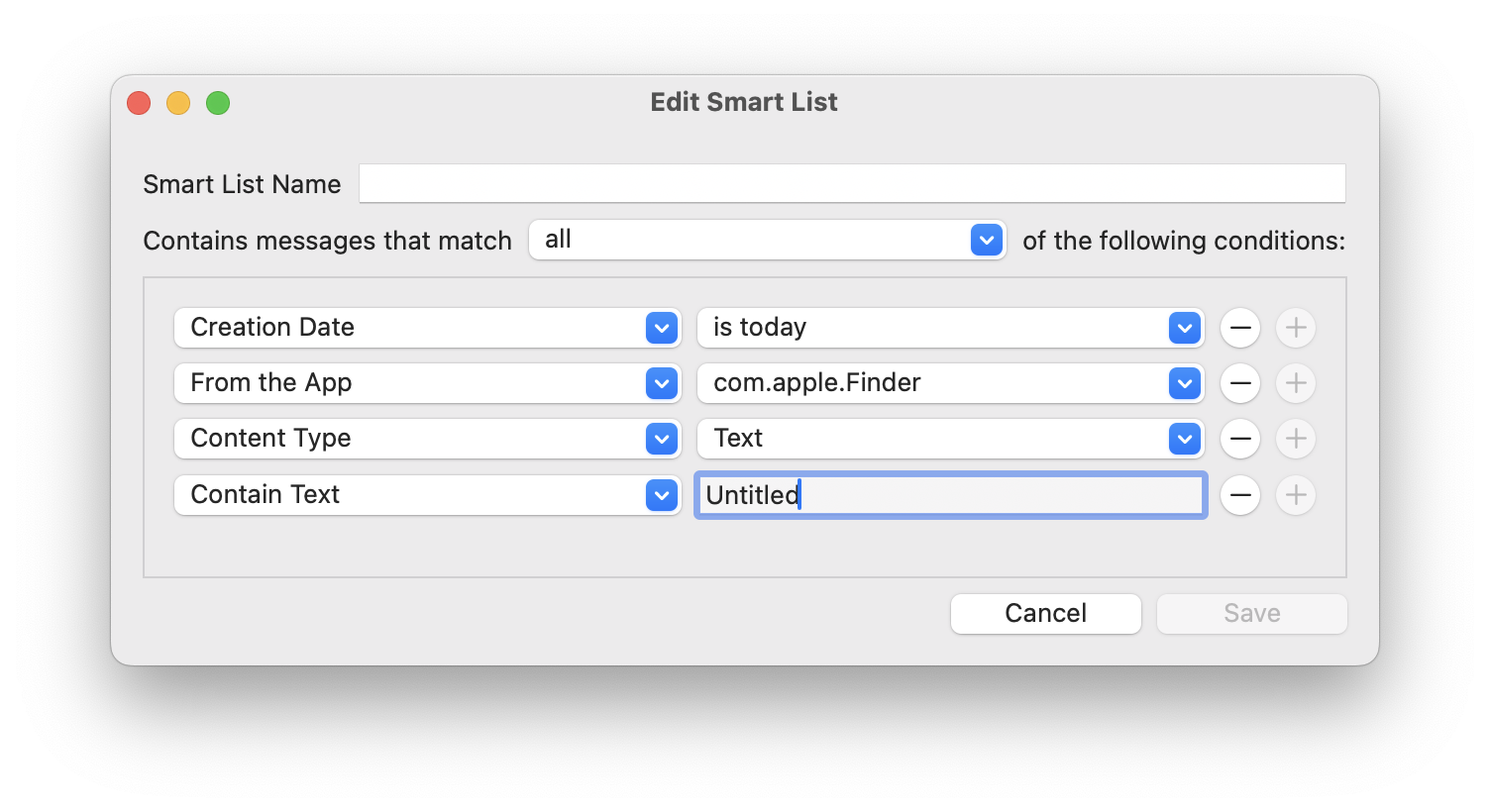
By leveraging these filters, you can create Smart Lists that automatically update and keep your clipboard history well-organized.
How to create Smart List
- Add a New Smart List: Click the “+” button or the “Create New Smart List” option.
- Name Your Smart List: Enter a descriptive name for your Smart List, such as “Important Links,” “Project Code Snippets,” or “Daily Notes.”
- Set Criteria: Define the criteria for your Smart List using content types, creation date, application sources or keywords. You can choose to match all criteria (items must meet all conditions) or any criteria (items can meet any of the conditions).
- Save the Smart List: Click “Save” to create your Smart List, which will now automatically collect and organize your clipboard items based on the criteria you’ve set. And historical items from “All” list will also be filtered into the new smart list.
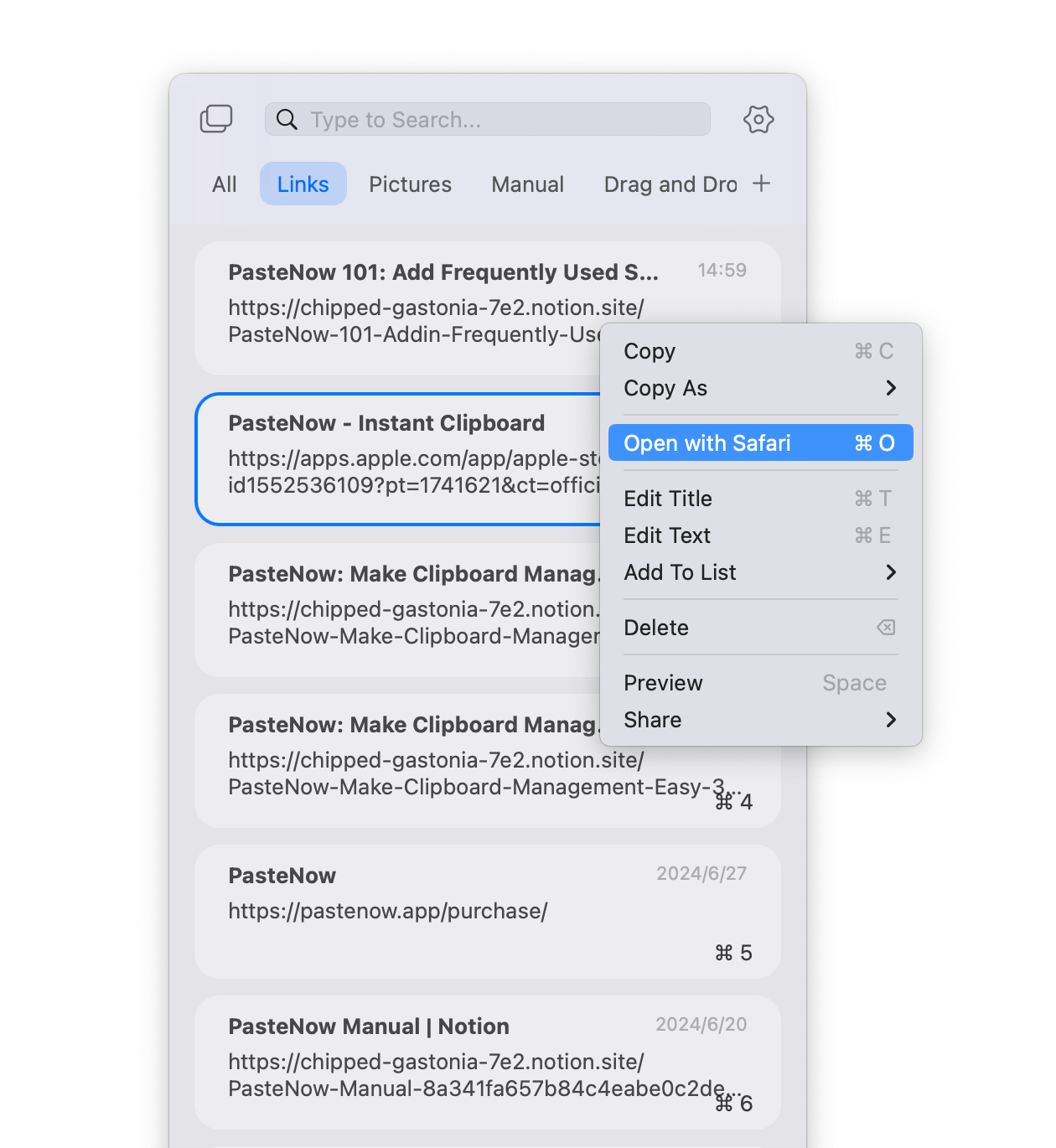
Use Cases and Examples
To help you understand how Smart Lists can enhance your workflow, here are 2 practical use cases:
1. Organizing Important Links