Activate PasteNow: Click the PasteNow icon in your menu bar to open the app.
Access Clipboard History: Navigate to your clipboard history, where you’ll see a list of all the items you’ve copied.
Select the Desired Item: Find the text you want to paste without format in your clipboard history.
Paste as Plain Text:
- Using mouse: Right-click on the selected item and choose “Paste as Plain Text” from the context menu.
- Using Keyboard Shortcut: Hold the Option key and press Enter to paste the selected text without any formatting.
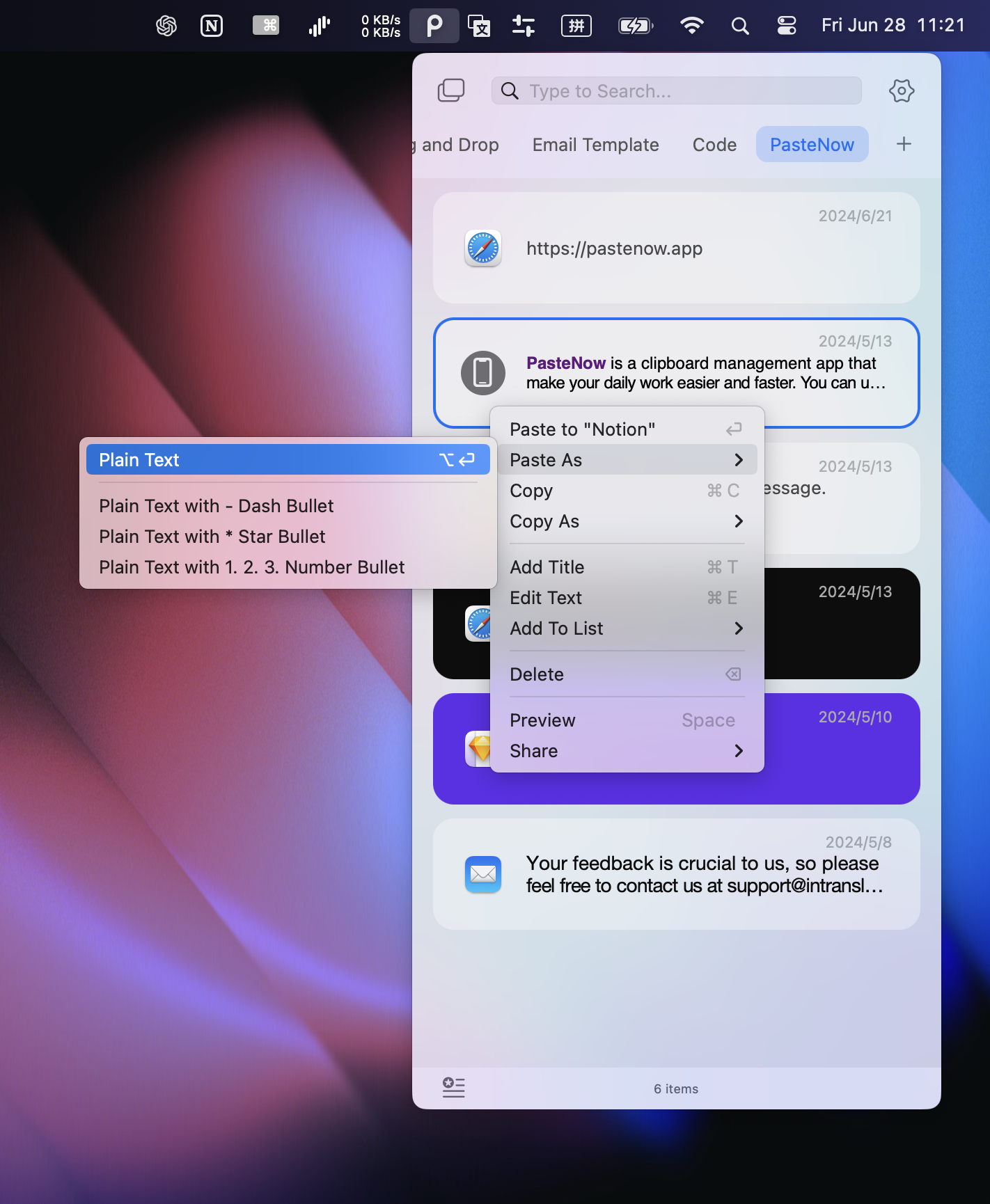
Advanced Tips
You can customize the keyboard shortcut of 4 Options for “Paste as plain text” in PasteNow’s settings to match your workflow preferences. This allows you to assign a specific key combination that feels most intuitive to you, making the process of pasting unformatted text even quicker and more seamless.
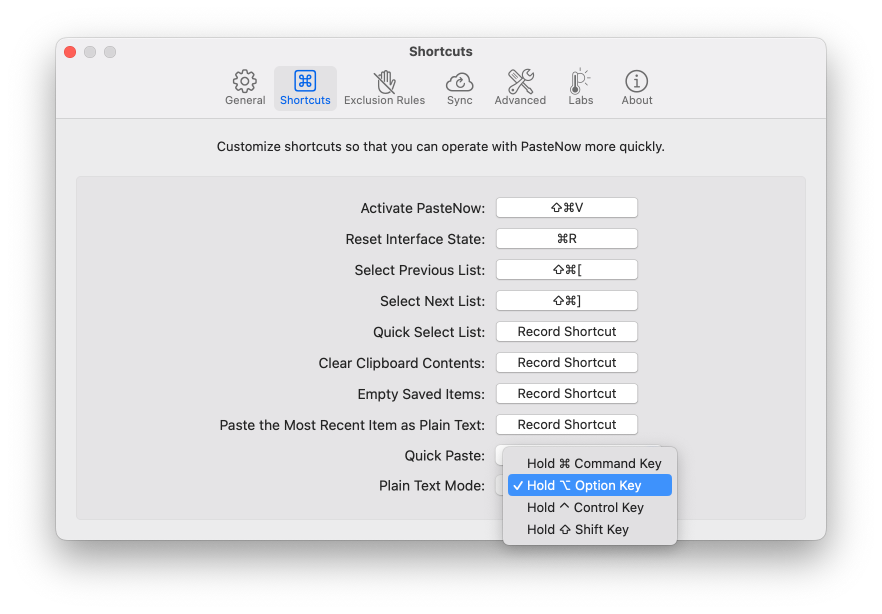
Conclusion
Pasting text without format is a simple yet powerful feature that can greatly enhance your productivity. With PasteNow, you can easily manage and paste clean, unformatted text, ensuring a smooth and consistent workflow. By following the steps outlined in this guide and customizing PasteNow to suit your needs, you’ll be able to handle text more efficiently and effectively.
Download PasteNow today with a 14-day free trial and discover how it can transform your clipboard management, helping you work more quickly and efficiently than ever before.