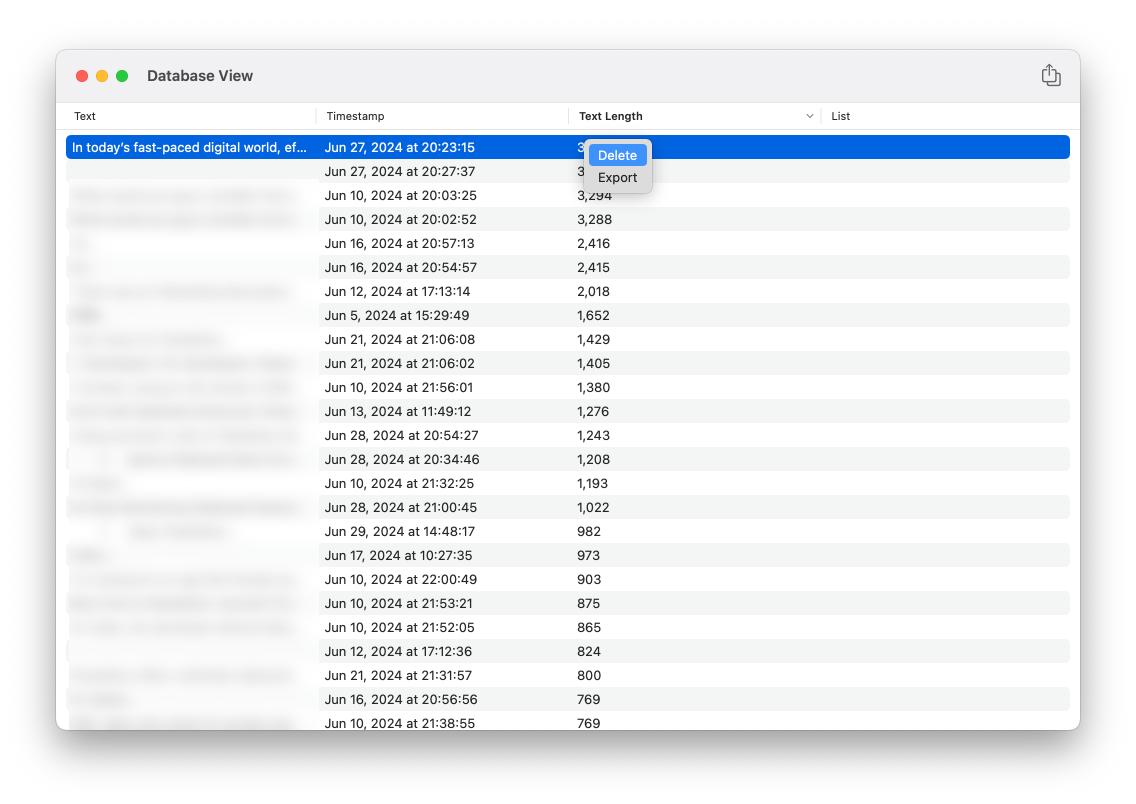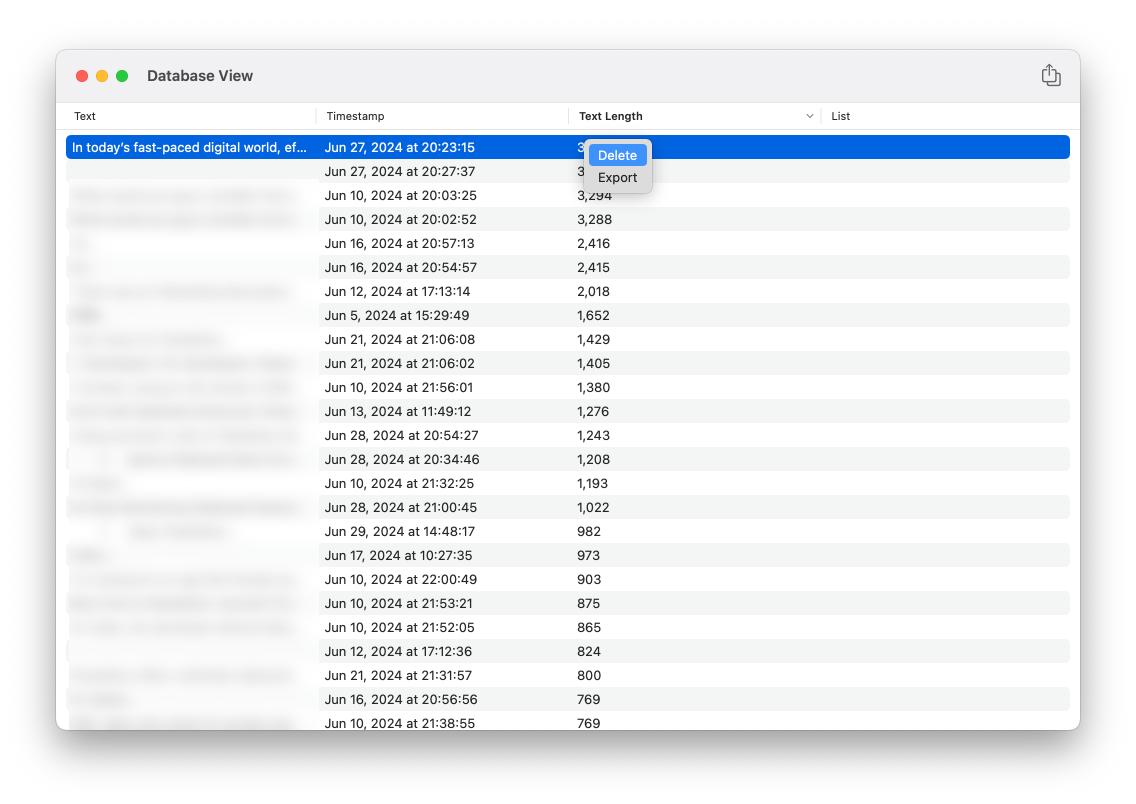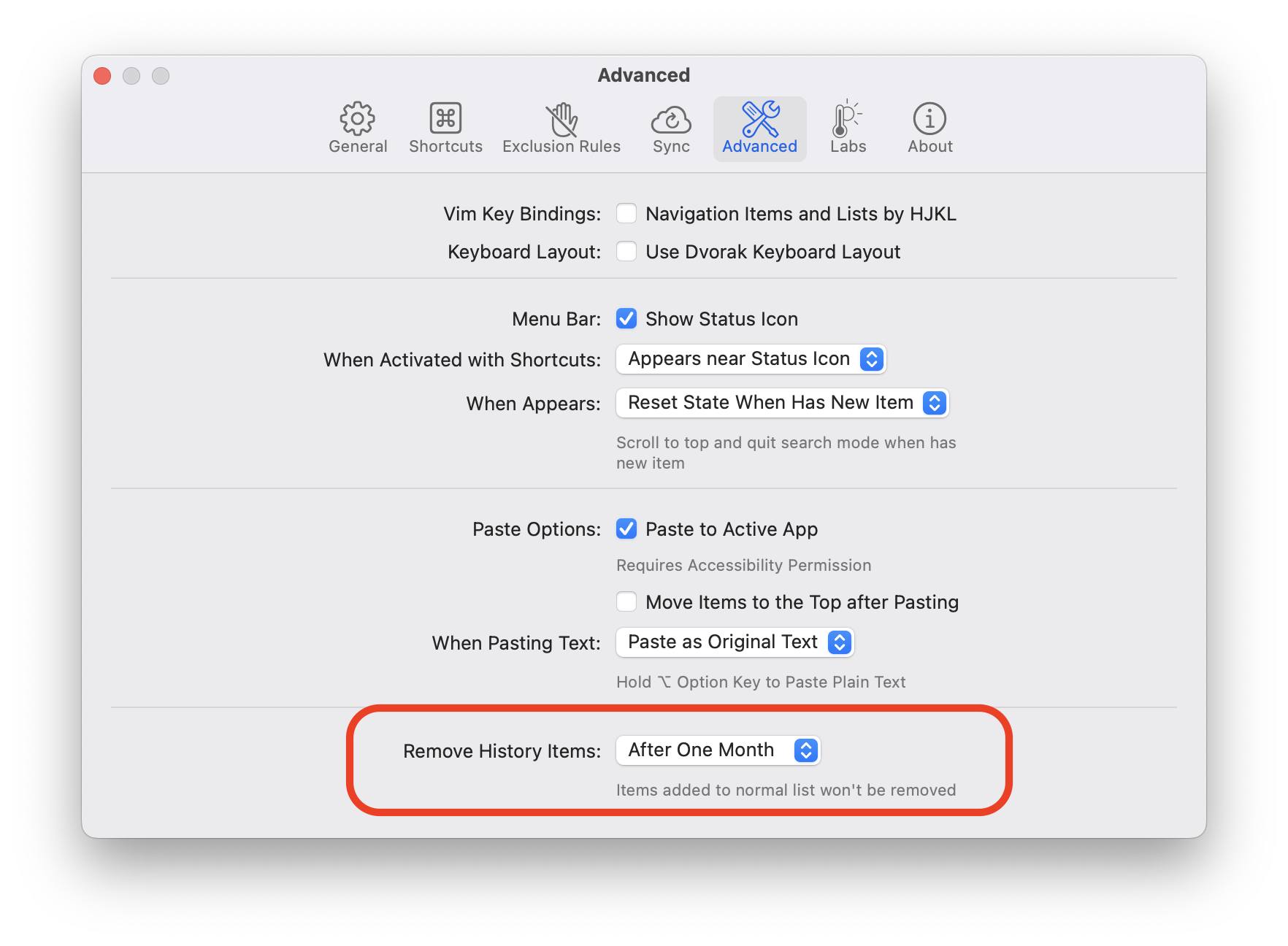If you’re experiencing lag or performance issues while using PasteNow or search, it may be due to the storage of very long text entries. You can try deleting these long text entries to resolve the problem. Follow these steps:
- Open PasteNow:Click on the PasteNow icon in your menu bar to open the application menu.
- Access Database View: Click on the settings icon to open the settings menu, and select “Database View” from the options. This will open a new window displaying all your clipboard entries.
- Sort by Text Length: In the Database View window, find the column labeled “Text Length.” Click on “Text Length” to sort your entries by the length of the text. This will help you quickly identify the longest text entries.
- Identify and Delete Long Text Entries: Look for the entry with the longest text. Check the length of this text to see if it is significantly longer than other entries. Right-click on the longest entry and select “Delete” to remove it from your database.
- Check for Improvement: After deleting the longest text entry, check if the performance of PasteNow has improved. You can try deleting other long text entries if the problem persists.
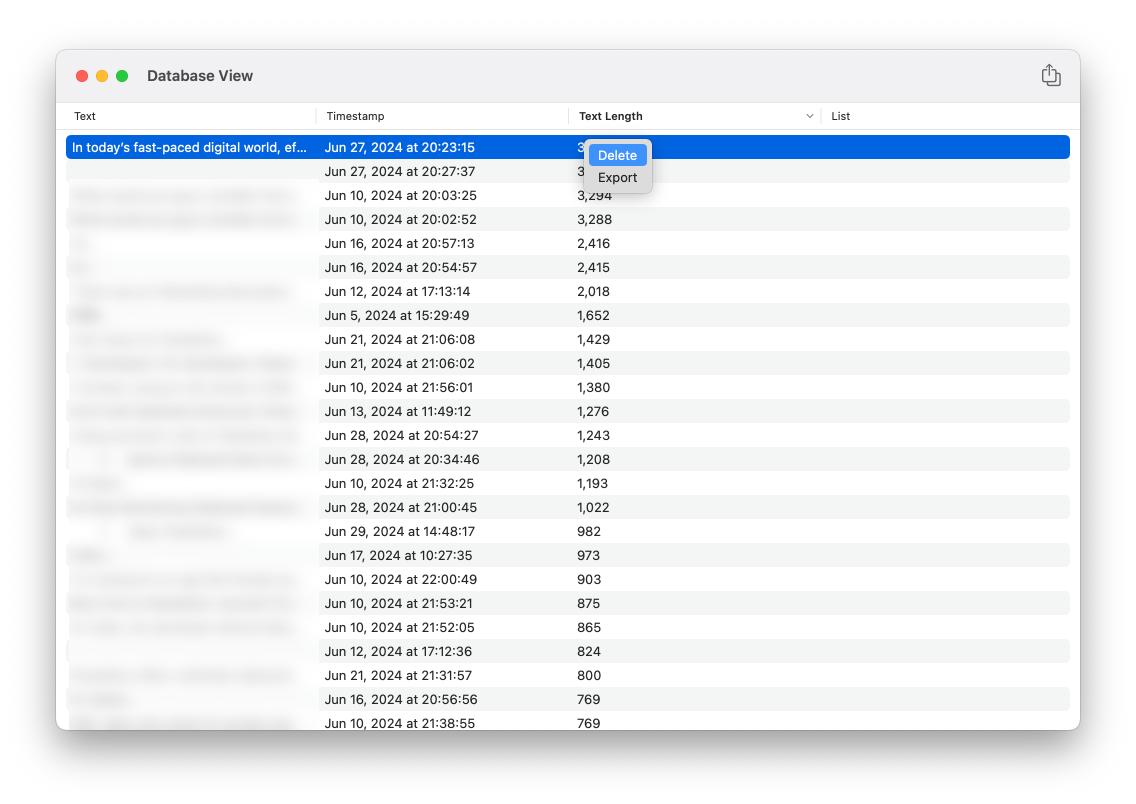
Tips
If you want to further improve performance, consider adjusting the auto-clear settings to a shorter time frame, such as one week. This can help keep your clipboard history more manageable.
- Open PasteNow Settings, Navigate to Advanced section
- Adjust Remove History Items: Find the “Remove History Items” option. Change the setting to “After Two Week” or another shorter time frame that suits your needs.
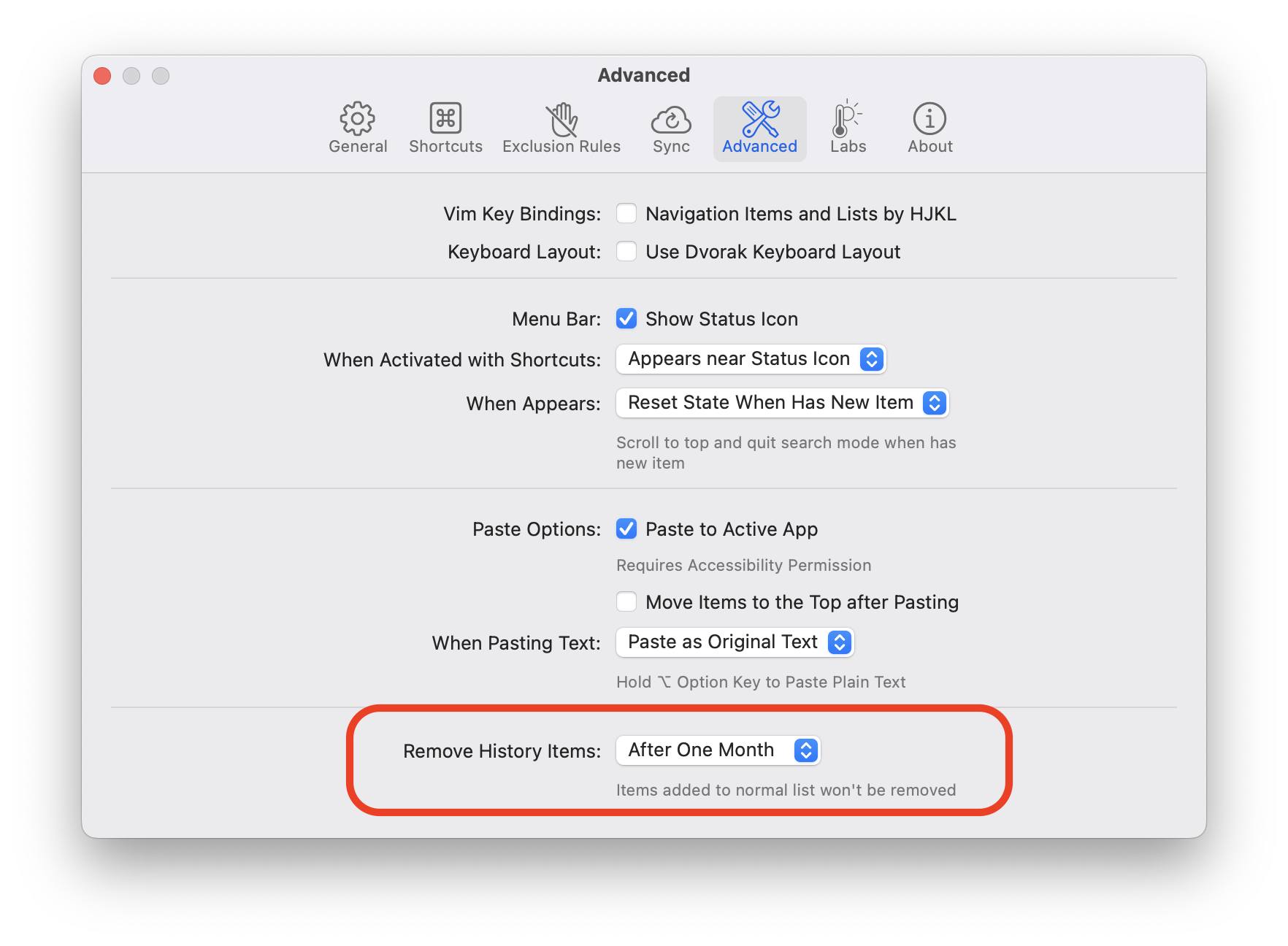
If the problem persists after following these steps, you can send feedback to the support email for further assistance: [[email protected]](mailto:[email protected]?subject=PasteNow%20Feedback&body=%0A%0A%0A%0APasteNow%20(MAS):%202.17.3%20(519)%0ASystem:%20Version%2014.5%20(Build%2023F79)%0ADevice:%20MacBookPro18,1%0AUUID:%2020227ca751ea66a3c4c0d02c145010b09d9e0352)